
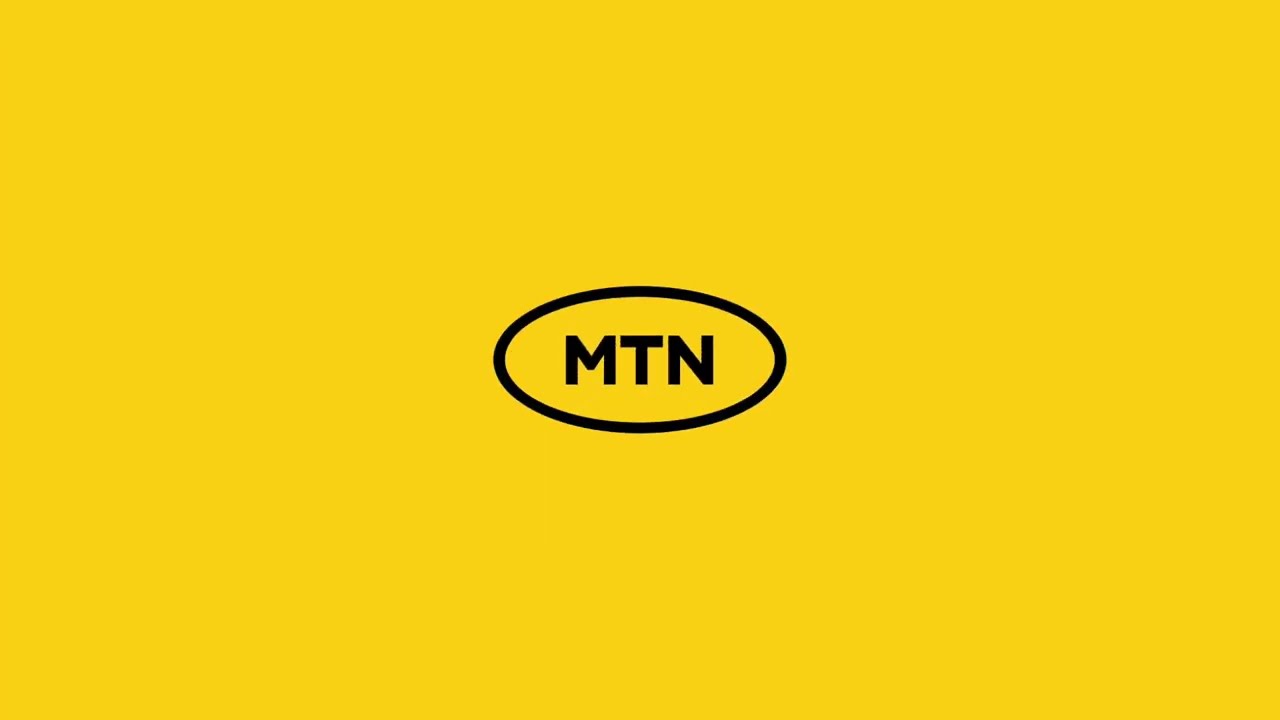
Knowing your MTN contract status can help you plan your budget, monitor your benefits, and keep track of your upgrade eligibility. Whether you’re looking to see how much time is left on your contract or check your remaining allowances, MTN offers simple ways to access this information. Here’s a comprehensive guide on how to check your MTN contract status with ease.
Staying on top of your contract details ensures you can:
Plan Your Upgrades: Know when you’re eligible for an upgrade.
Avoid Unexpected Charges: Be aware of the end date to prevent rollover into a month-to-month plan with higher fees.
Manage Your Usage: Track your allowances and ensure you don’t exceed them.
MTN makes it easy for users to check their contract status using a simple USSD code. Here’s how:
*Dial 135# on your MTN mobile phone.
Select the Relevant Option: From the menu, choose the option that reads “My Account” or “Contract Services”.
Navigate to Contract Details: Follow the prompts to check your contract status.
Receive Details: You’ll receive an SMS or on-screen message with your contract details, including end date and upgrade eligibility.
Note: Depending on updates in MTN’s USSD system, menu options may vary slightly.
If you prefer a visual approach, the MyMTN App is an excellent tool:
Download or Open the App: Ensure the MyMTN App is installed on your smartphone.
Log In: Sign in using your MTN number and password.
Go to ‘My Account’: Navigate to the ‘My Account’ section.
View Contract Details: Click on ‘Contract Status’ or ‘My Plan’ to view relevant details.
The app also provides a comprehensive overview of your plan’s remaining minutes, data, and SMS bundles.
For personalized assistance, reach out to MTN’s customer service:
Dial 135 from your MTN phone and follow the voice prompts to speak with an agent.
Ask for Your Contract Status: The agent will request verification and provide the information you need.
Tip: This option is perfect if you need help interpreting your contract or have additional questions.
One of the most popular reasons to check your contract status is to see if you’re eligible for an upgrade. MTN allows users to upgrade their contracts close to their end date. Here’s how to check:
Via USSD: Dial Upgrade on 135# and select the option for upgrades.
MyMTN App: The app will often display a notification if you’re eligible for an upgrade.
Issue 1: USSD Code Not Working
Solution: Ensure you have network coverage and try again. If the problem persists, restart your phone or use an alternative method like the MyMTN App.
Issue 2: App Login Problems
Solution: Reset your password if you’re unable to log in or clear the app cache from your phone settings to refresh the app’s functionality.
Issue 3: Customer Care Wait Times
Solution: Call during off-peak hours (early mornings or late evenings) for quicker service.
Avoid Unwanted Charges: Stay informed to avoid higher month-to-month rates after the contract end.
Plan Your Upgrades: Knowing when your contract is ending allows you to plan for new phone deals or data plans.
Budget Wisely: Keeping track of your contract helps you manage your finances and usage better.
Checking your MTN contract status is essential to manage your account effectively. With multiple ways to access your contract details—from USSD codes and the MyMTN App to customer care assistance—you’re empowered to stay informed and make decisions that best suit your needs. By following this guide, you can easily track your contract status and plan.